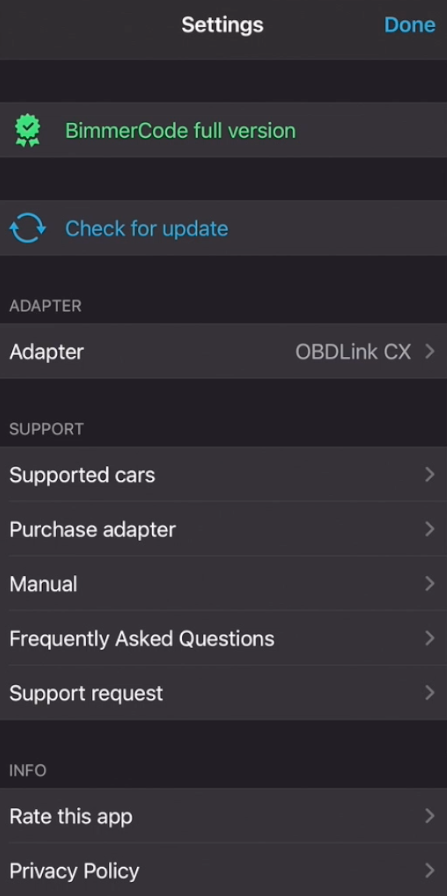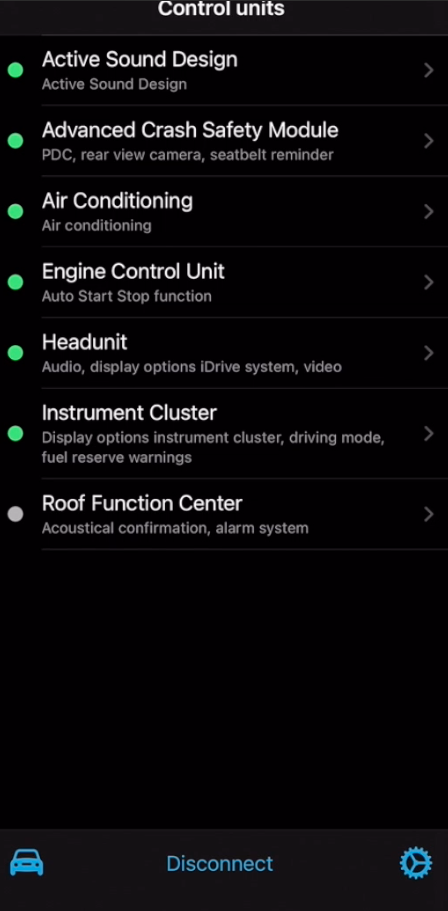I will be using the application called Bimmercode to code features onto the A90 Toyota Supra. You can download the app for IOS or ANDROID. Check if your car is compatible HERE. Bimmercode allows us to code in tons of cool features customizing our ownership experience and tailoring the cars behaviors to exactly what we want. Features like “Auto Start Stop Function Memory”, removing “Seat belt indicators” and multiple animation start up screens on the idrive display! This is what my supra currently displays on the idrive screen:
It’s a very cool program that I have been able to make tutorials on for years with various BMW platforms.
In order to connect the car’s ecu to our phone, you will need an OBD adapter. For the Supra, this is the adapter that I recommend using:
Receive $13.99 off
of the price of this adapter
by using my discount code:
“thicwhipscx” at checkout.
First step, locate your OBD port and plug in the OBDlinkCX adapter. The port is located by your left foot in the footwell when sitting in the driver’s seat. Plug the adapter into the port, the lights will blink confirming that the adapter has power.
When I code, I like to set the car in diagnostic mode. In order to do this, take your foot off of the brake and rapidly press the start/stop button three times. The car will then turn on (The engine will remain off) and “Diagnostic Mode Active” will present itself on the instrument cluster.
If you are going to be coding the car for a longer period of time (20min+) or your battery is old and does not hold a charge well, I recommend using a batter charger while doing this.
Now open your phone, for this tutorial I am using the iphone. I imagine it is relatively similar on android.
Locate the app “Bimmercode” in the app store, you will need to purchase the full version in order to actually code features.
Open Settings>General, set the phone into airplane mode. All we will be using is bluetooth (Make sure that is set to on).
Then access your bluetooth settings, locate OBDLink CX and connect the adapter to the phone.
Open up the bimmercode application, on the bottom right you will see a gear icon. Click the gear, locate “adapter” and change this to OBDLink CX. Head back to the main page, hit connect and select your vehicle (Toyota Supra in this case) If you are coding a BMW, find your BMW and select the specific model.
The application will now read the cars ecu and load up the control units that are available for coding. Every car is different so your car may have less or more units and features available for coding than mine.
For this tutorial we will code the idrive to display what mine currently has (The M christmas display) This will give you a basic idea of how to code in general.
Locate the Headunit control unit, then navigate to Display Options iDrive System. You will see a bunch of options, feel free to try any other displays out. For this tutorial, select “Christmas”
Once you have selected your desired animation, hit back in the upper left of the screen. Then select “Code” in the top right.
You can change as many features in this current control unit and code them all at once or you can code one feature at a time, it is entirely up to you. You will need to code them if you want them to take effect. After hitting “Code” in the top right, the ecu will restart. You might see a bunch of errors and warnings popping up during this process, that is normal. These will be cleared once the coding process is complete.
If you would like to continue coding other features you can continue accessing other control units and repeat this process. There are a lot of very useful features that can be coded. As time goes on, I will continue to update these blogs with specific features to code that I find useful.
You will also notice “Backups” in the bottom right. If you do not like what you have coded or you would like to undo the features you have coded you can use the backup feature to revert those codes. Every time you code a new feature your previous settings are saved under backups.
Once you are all finished with your coding, you can remove OBD link adapter from the OBD port. The features will remain active.
*Note: Coding and Tuning are separate and will not affect one another.
If you would like to watch the full coding tutorial on my supra, you can do so here: (COMING SOON)